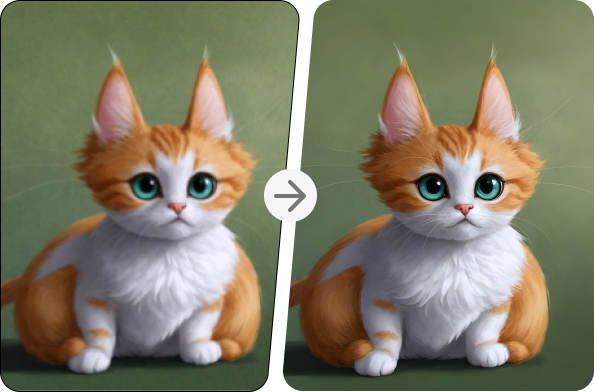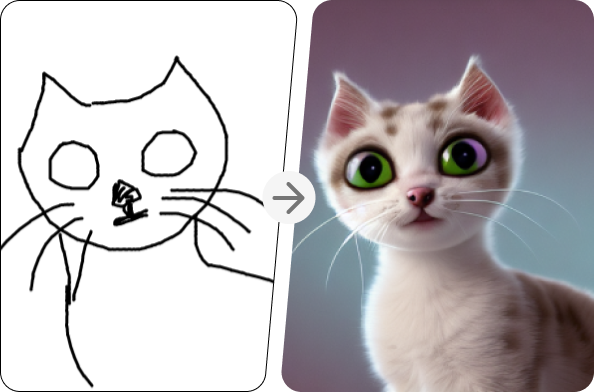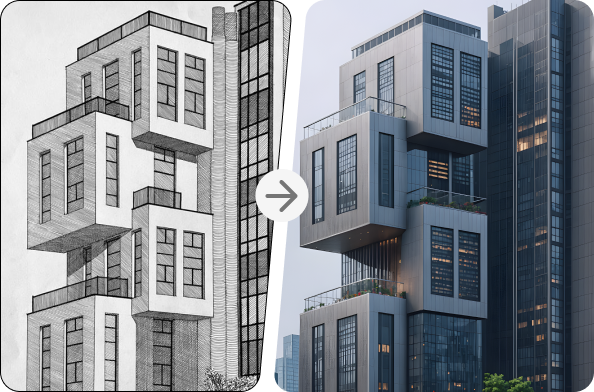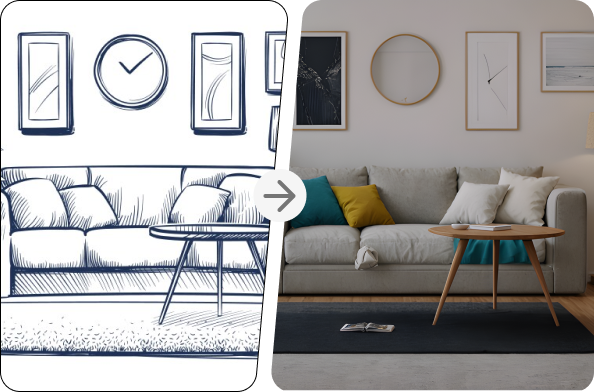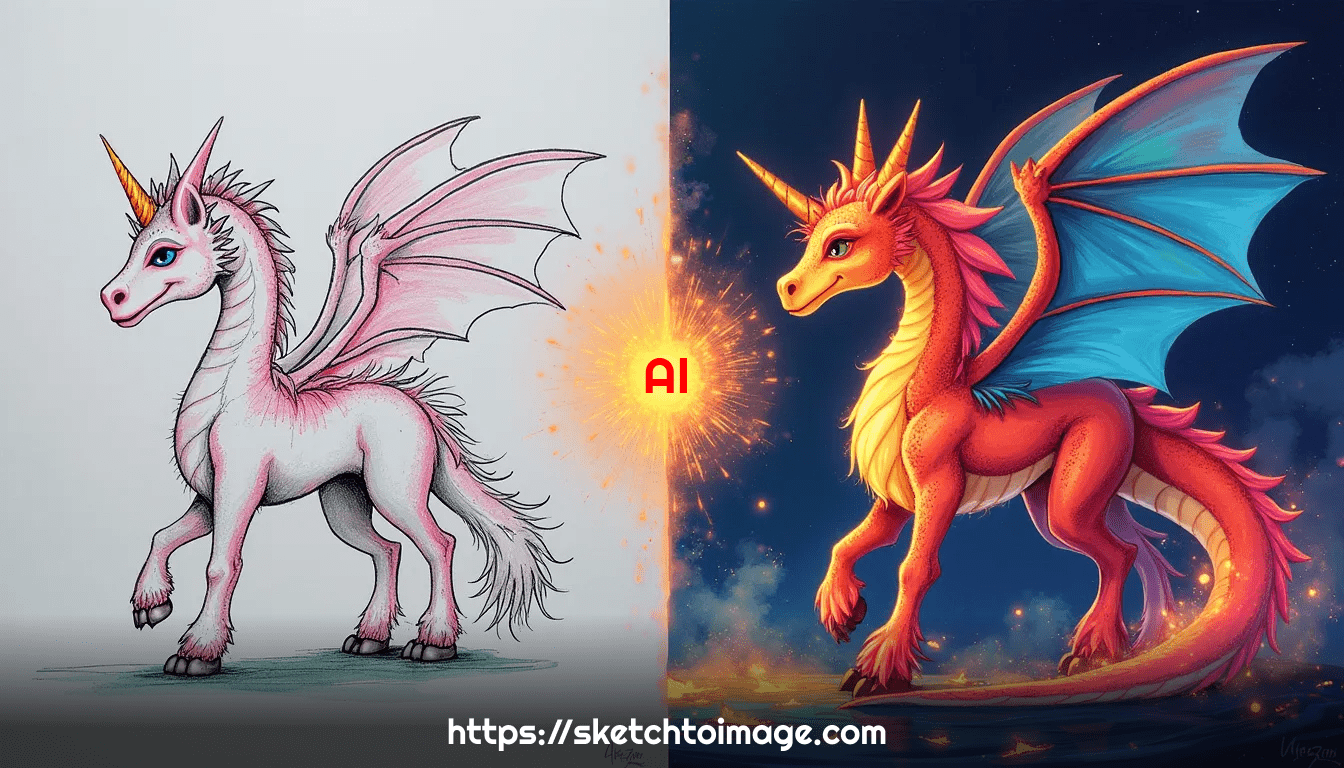In the age of AI-powered creativity, turning a simple sketch into a breathtaking piece of art is no longer a far-fetched dream. Thanks to platforms like SketchToImage.com, anyone can now transform their doodles into realistic images, digital masterpieces, and various other formats. In this guide, we'll walk you through the process of using SketchToImage to bring your sketches to life.
Why Transform Your Sketches?
Before we dive into the 'how,' let's quickly explore the 'why':
- Visualization: See your ideas come to life in stunning detail.
- Ideation: Rapidly iterate through concepts without advanced artistic skills.
- Presentation: Impress clients or stakeholders with polished visuals.
- Learning: Understand different art styles and techniques.
- Fun: Enjoy the magical process of AI-powered transformation!
Getting Started with SketchToImage
First things first, let's get you set up on SketchToImage.com:
-
Visit app.SketchToImage.com
-
Sign up for a free account (no credit card required)
-
Receive 5 free credits to start experimenting
The Transformation Process
Now that you're all set up, let's go through the step-by-step process of transforming your sketch:
Step 1.1: Paint Your Sketch
- Create a clear, simple sketch on our digital canvas tool.
- Keep details minimal - the AI will fill in the rest!
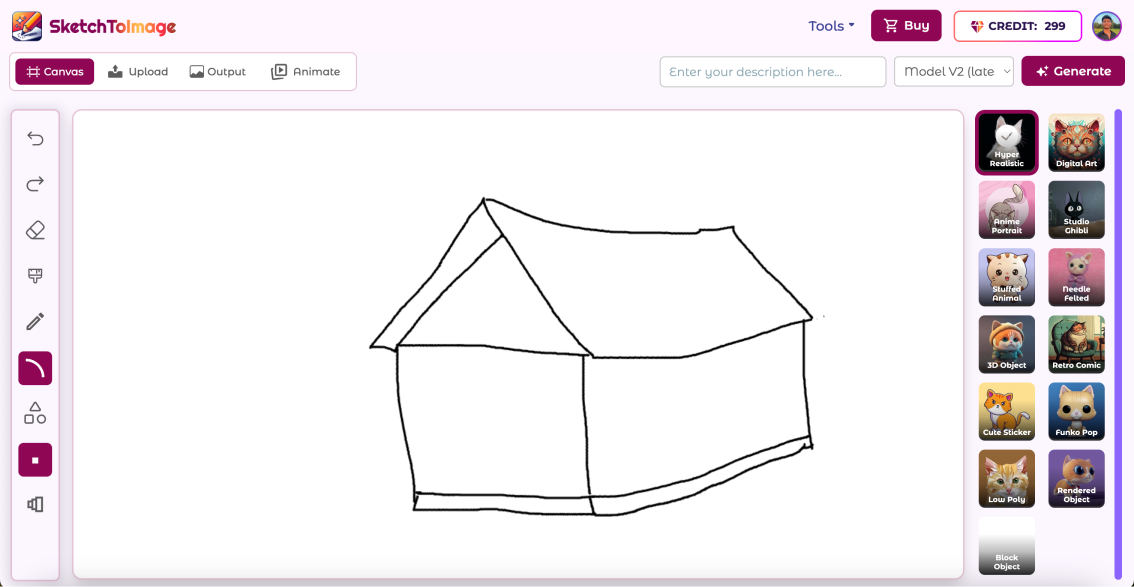
Step 1.2: Or Upload Your Sketch
- On the SketchToImage app, look for the "Upload" tab.
- Click on the upload tab and upload your sketch file by clicking or drag and drop it into the designated area.
- Wait for the upload to complete.
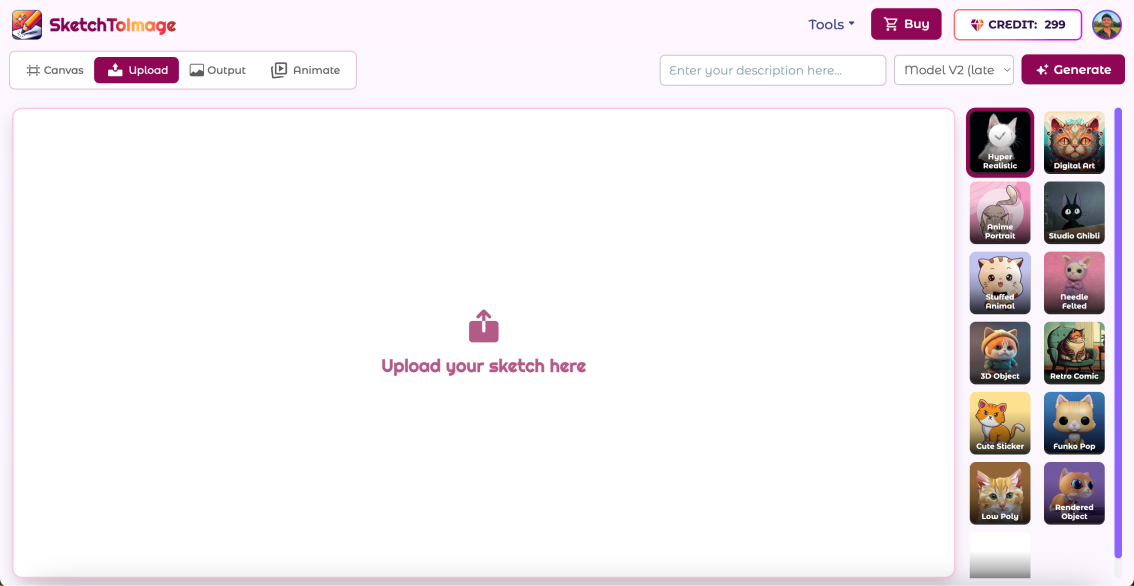
Step 2: Choose Your Transformation Style
SketchToImage offers various styles to transform your sketch. Some popular options include:
- Hyper Realistic: For lifelike renditions
- Digital Art: For a polished, computer-generated look
- Studio Ghibli: For a studio ghibli inspired look
- 3D Render: To give your sketch depth and dimension
- Anime: For a Japanese animation style
- And many more
Experiment with different styles to see what works best for your sketch!
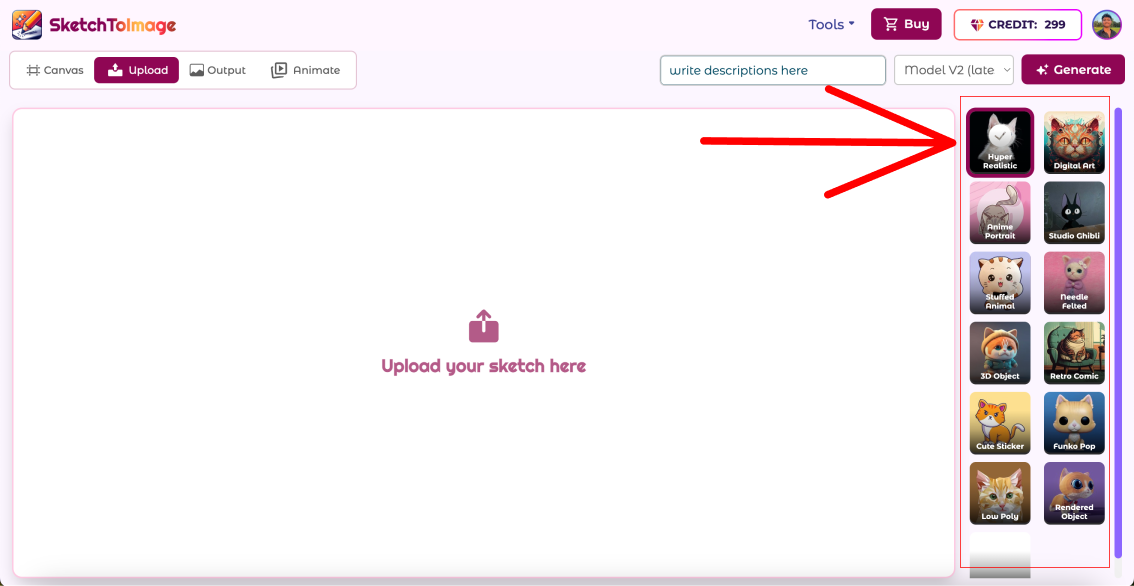
Step 3: Add a Description
To guide the AI in understanding your vision:
- Look for the "Description" or "Prompt" field.
- Enter a brief, clear description of what your sketch represents.
- Include key details you want the AI to focus on.
For example: "A modern living room with a large window overlooking a city skyline, minimalist furniture, and warm lighting."
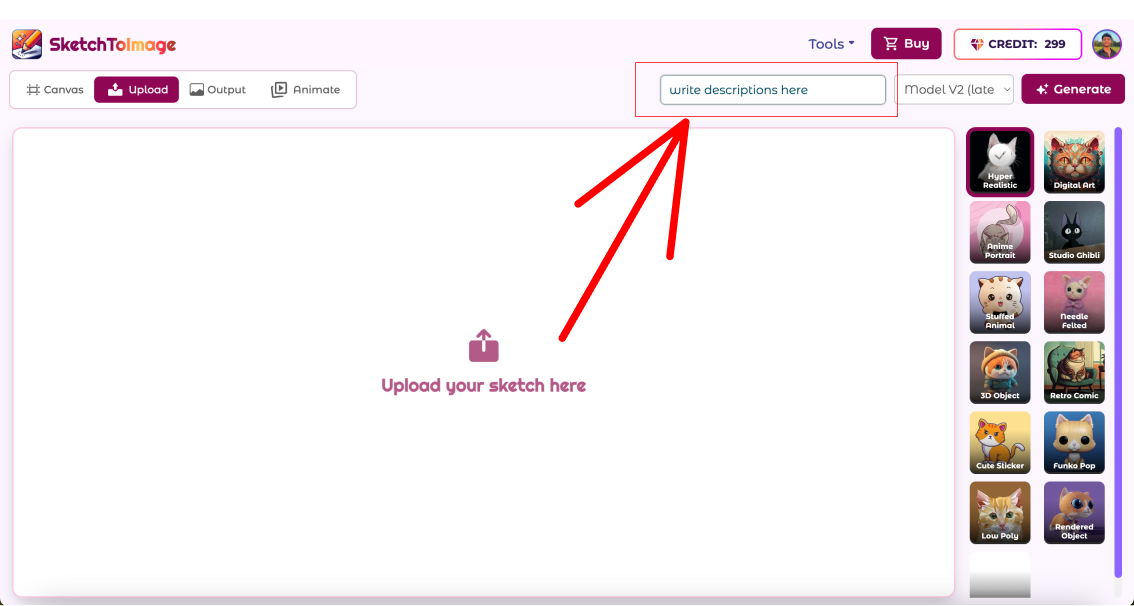
Step 4: Generate Your Image
- Double-check your selected style and description.
- Click the "Generate" button.
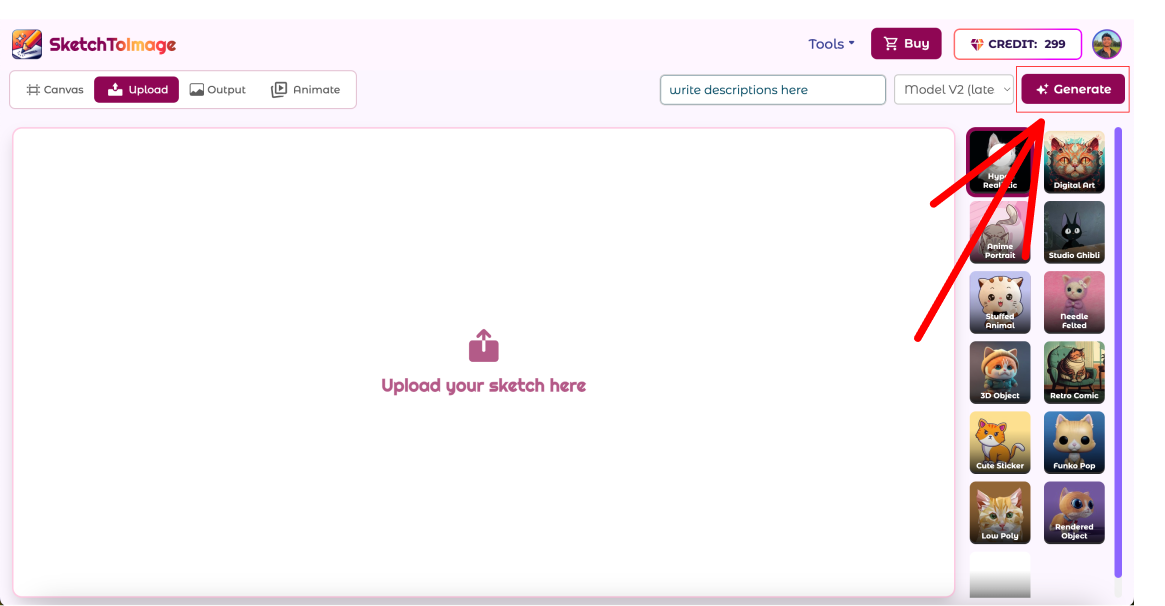
- Wait as the AI works its magic (usually takes 10 to 20 seconds).
Step 6: Refine and Iterate
Once your image is generated:
-
Review the result carefully.
-
If you're not satisfied, generate again or try adjusting your description or changing the style.
-
If you are happy with the result click on upscale button. It will enhance the image.
-
Click Animate button to create a video based on the generated image. It takes usually 30-60 seconds to generate video.
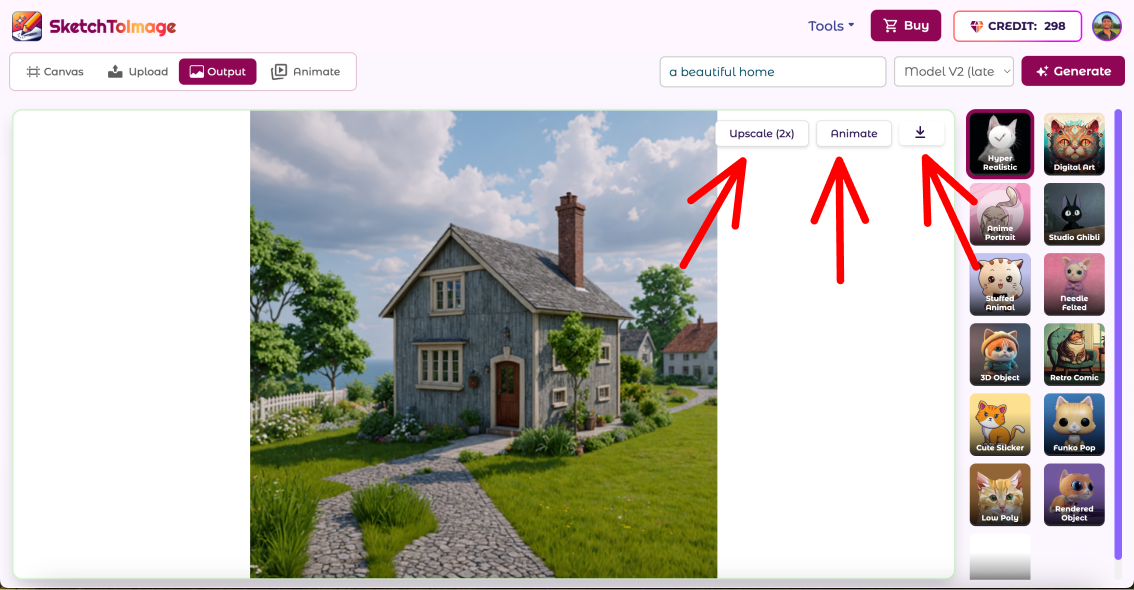
Advanced Tips for Better Results
- Be Specific: The more detail you provide in your description, the better the AI can interpret your vision.
- Experiment with Styles: Don't be afraid to try different styles on the same sketch - you might be surprised by the results!
- Combine Techniques: Use SketchToImage's upscaling feature to enhance details after generation.
- Learn from Each Attempt: Pay attention to how different prompts and styles affect the output.
Real-World Applications
SketchToImage isn't just for fun - it has practical applications across various fields:
- Architecture: Quickly visualize building concepts
- Product Design: Prototype ideas without expensive 3D modeling
- Storyboarding: Bring rough scene sketches to life for films or animations
- Interior Design: Show clients how their space could look
- Game Development: Generate concept art and environment designs
The Future of Sketch Transformation
As AI technology continues to evolve, we can expect even more exciting developments in sketch transformation:
- More diverse and customizable art styles
- Real-time transformation capabilities
- Improved accuracy and detail in interpretations
Conclusion
Transforming sketches into realistic images or various art styles has never been more accessible. With SketchToImage.com, you have a powerful tool at your fingertips to bring your ideas to life, iterate on concepts quickly, and explore your creativity in new ways.
Whether you're an artist looking to streamline your workflow, a professional needing to visualize concepts, or just someone who loves to doodle, SketchToImage opens up a world of possibilities.
Ready to Transform Your Sketches?
Don't let your ideas remain as simple sketches any longer. Head over to SketchToImage.com, sign up for your free account, and start transforming your drawings today. With 5 free credits to get you started, there's no reason not to give it a try!
Remember, every masterpiece begins with a simple sketch. What will you create?
Happy sketching and transforming!